Are you unable to open the calendar invite in Microsoft Teams? In this blog Learn how to open the calendar invite in Microsoft Teams.
If the meeting features in Outlook do not appear on the calendar after you create a meeting, you will need to change the way it displays them. Here’s how to do it:
Contents
1. Select the Calendars Category
- Step 1: Scheduled meetings only show if the preset calendar’s category has been selected.
- Step 2: On the Calendar tab, go to Home > Day > Schedule View
- Step 3: Choose the correct view (Day/work week/month) according to the schedule of meetings that you wish to see.

2. Reset The Calendar View
A customized view can also not display your meetings after setup so it’s advisable to restore the default view for the calendars folder.
- Step 1: Launch Outlook
- Step 2: Select the calendar tab
- Step 3: Go to the View tab
- Step 4: Select the view settings option
- Step 5: Select Reset Current View

- Step 6: Press ok and check if the error is rectified.
Conclusion
The above steps can help resolve “The calendar invite in Microsoft Teams” in Windows system, depending upon whether the engineer or a user could follow the steps to resolve the issue.
The Anakage platform can help resolve issues using “Self-Service-Cobots” which as catalogue of one click and a user-guided solution, which could help fix the “Are you unable to open the calendar invite in Microsoft Teams” issue keeping the engineer or the user at bay.
Click here to see a video on “Demo on Anakage Self-Service Offline Cobot”.
There is much more you can automate. Check out our website for more details.
Would you want your users to self-resolve such issues?
Please fill up this form, let us connect and walk you through IT Help Desk Automation use cases.
Read More:
Case study On Digital Transformation.
Case Study on Automate Software Install requests.
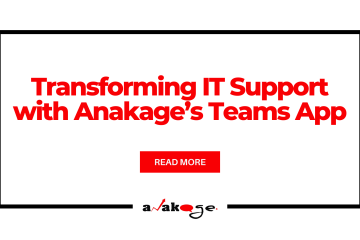
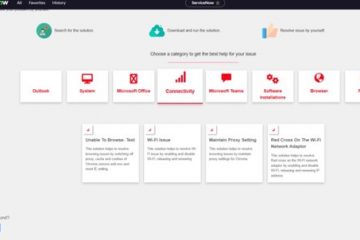

0 Comments