Anakage iAssist courses runs on top of application. Since the application we are supporting are offline so our courses are also offline. It has to be installed and activated using serial key on internet or phone.
Below are few of the questions we get asked many a times –
Contents
- 1 What courses you support and what are the prerequisites?
- 2 How do I run the iAssist course?
- 3 What happens when I run the course?
- 4 What is the course structure like?
- 5 What happens when a topic is opened?
- 6 As a student how should I take the course?
- 7 What is assessment or practice tasks?
- 8 How can I get out of course?
- 9 How can I get out of video?
- 10 Can I see my course progress?
- 11 Can I change the color of instruction texts?
- 12 Each topic has a case study file. On closing it does not go away. At the end there are too many of them floating around. Is there any way to manage it?
- 13 Can this course be used for different group of students?
What courses you support and what are the prerequisites?
We support courses on top of Microsoft Office 2007 and 2010. You should have any of these installed on the machine.
How do I run the iAssist course?
After it is installed a shortcut will be created on desktop depending on the version of Microsoft Office. The name of shortcut will be “Anakage iAssist” 2007 or 2010. Run this to launch the course.
What happens when I run the course?
The application for which course is designed will start automatically if it is not already running. For example if you are running course for Microsoft Excel 2007 – excel will also start and course will be shown on top of that.
What is the course structure like?
The course is divided into chapters which are visible in main page. Double click the chapters to open a Table of content – it is at this moment application is opened, maximised and brought into focus. The table of content goes into bottom right corner of screen so that it does not interferes with content. The table of content shows the list of topics and assessments.
What happens when a topic is opened?
Most of the topics has a case study file, a textual steps to perform a task, a video file explaining the task and a practice session which is when software guides you to perform the tasks.
As a student how should I take the course?
Open the topic. Understand the scenario by observing the case study file. Read the textual description. Watch the video. Take the practice session. When you are done with all topics take the practice tasks which are practical assessments.
What is assessment or practice tasks?
Practice tasks allows you to test your practical knowledge. It will show you a task – and you have to perform it in real application. On doing it correctly it will show a success message and ask you next question. At the end you can see your overall score.
How can I get out of course?
At any time you want to get out of course press ESCAPE key.
How can I get out of video?
Close the video using cross button and you will be shown next step.
Can I see my course progress?
Yes course progress are shown in Table of content and main page of application.
Can I change the color of instruction texts?
Yes, go to settings (click on Gear icon) and change the theme.
Each topic has a case study file. On closing it does not go away. At the end there are too many of them floating around. Is there any way to manage it?
We don’t forcibly close those files but if you wish we will remind you to do it. If you turn on “Prompt to close files before topic” in settings you will not be allowed to move ahead unless you close the previous file.
Can this course be used for different group of students?
Yes our course is divided into levels which are based on CBSE. We don’t block the topics for any level but change the color in Table of content. It is to allow students to take future topics if they are interested.

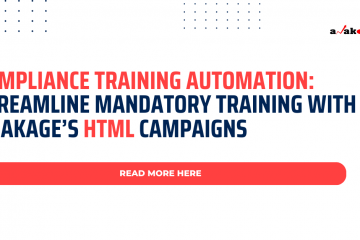

0 Comments