Have you been in situation where you had to send few screenshots to explain something. You take screenshots , and put it all together. There is a simpler way – You can try “Problem Steps Recorder” (known as “Steps Recorder” on Windows 10 ). This is like a mini screen capture tool which records screenshots as you do something , records actions and allows you to put your annotations on it.
The output looks like screenshots with detailed outline for the steps taken and it can be saved as a “zip” file.
How to open Problem Steps Recorder
- Click on “Start”
- Type “psr”
- and select “psr.exe” from search results.
Preparing “Steps recorder” settings based on what you need –
You can specify where output files should be saved and how many screen captures should be stored along with other things –
- Click on settings drop down button.
- Click on “Settings…” menu item.
- Look at “Output Location”. Enter filename or click on “Browse…”
- Specify the filename and location where you want to save the output.
- Click on “Number of recent screen captures to store:” and specify how many screen captures you want to store.
- Click on “OK” push button.
Your settings has been changed.
How to use problem steps recorder
The interface is simple –

- Click on “Start Record” push button to start recording the steps.
- Record the steps you need.
- Use “Pause Record” or “Resume Record” if needed
- Click on “Add Comment” to add comment
- Please highlight the problem area on the screen and type in a comment in editable text box.
- Click on “Stop Record” push button if you have completed recording.
- You will be prompted to save the file.
You will get a file with screenshots of all the steps performed.
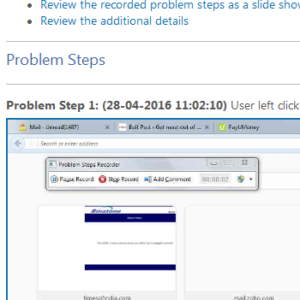
and a section having technical details of the steps performed.
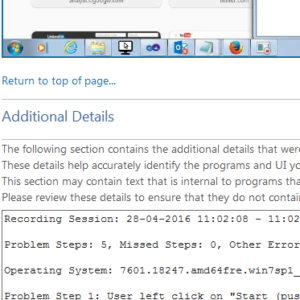
It is all contained in a mht file which can be opened in browser.
With Anakage intelligent training technology it is easier to learn these concepts . It guides you step by step on your system. Above topic being discussed is also part of our “Learning Application” for Microsoft Outlook 2013 which contains in application topics and many on the job assessment. If you want to evaluate it let us know by sending a mail to us at enterprise@anakage.in . You can know more about our offering for training.
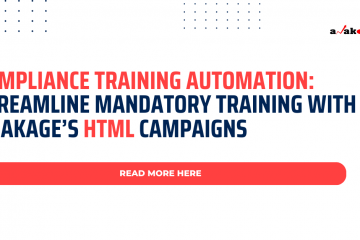

0 Comments