Troubleshoot network issues in windows to avoid disrupt in work. In this blog you will learn How to troubleshoot network issues in windows
It won’t always work, but it will give the operating system a chance to clear things out and try again if it’s frozen, doesn’t recognise the network, or has other issues.
Environment:
Connectivity
Solution 1: Check your Wifi Settings
To check your Wifi settings, Go to Settings > Network & Internet > Wifi.
Switch Wifi to On.
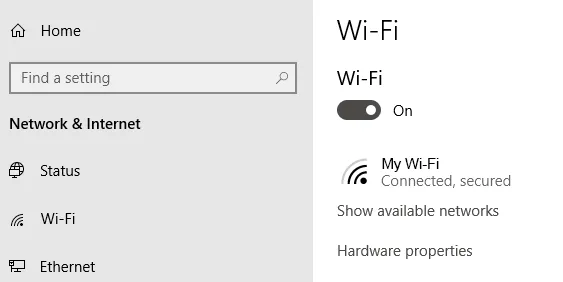
Check Wifi on different devices:
If you’re using your laptop, take out your phone or tablet to see if you can access the internet using the same Wi-Fi network. If it connects on one device but not the other, you know your internet connection is good and the problem is with the disconnected device. If your Wi-Fi isn’t working on any device, the issue is most likely with your router, modem, or Internet service provider.
Check your WAN and LAN:
Check your access points i.e the Ethernet cables that go to and fro from your Router.
If you suspect the cables are the source of the problem, consider replacing them with new ones.

Restart the router:
Restarting the router can sometimes help with connectivity issues. This is especially true if the router hasn’t been shut off in a long time. The router can be jolted back into working order with a simple restart.
Check Wifi Name and Password:
Check the network connection’s network name (also known as SSID) and password. If you’re used to connecting automatically when you’re in range of a router but can’t anymore, it’s possible that the network was changed while you were out. It might be as simple as admins changing the password or changing the SSID to something else.

Update Windows:
Update your Windows PC to the most recent version. Go to settings and check for updates. If you are prompted to update do so and the issue would be resolved.Issue:
Being without internet access for even a few hours becomes extremely stressful and taxing. When your Wi-Fi network is up and working but your internet isn’t, it’s really upsetting. This quick and easy troubleshooting guide will immediately fix your internet connection.
Solution 2:
Restart your device
Restarting your device is the first thing you should do
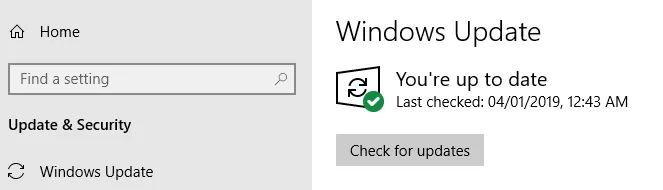
Open Windows Network Diagnostics:
The Windows tool called Windows Network Diagnostic lets users troubleshoot connection issues.
- Go to Windows Settings > Network & Internet > Status.
- Then under Change Your Network Settings, Click Network Troubleshooter. This tool will run a couple of tests to find out what’s causing Wifi issues on your system
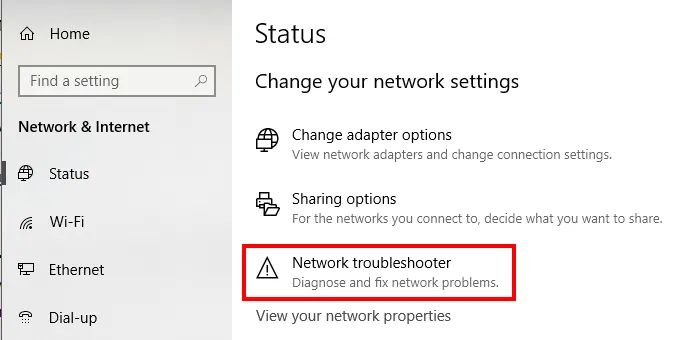
Clear DNS Cache:
It’s possible that clearing your DNS cache will fix your Wi-Fi connection troubles.
The DNS cache is a digital log of all the websites you’ve visited, providing a shortcut for your browser to swiftly load web pages you’ve already viewed. However, if there’s a problem in the storage banks, or if pop-up advertising or online viruses have uninvitedly added URLs into your cache, it can cause technical troubles.
Scan for Viruses and Malware:
Run a scan to see whether your machine has any malware or viruses. Malicious programmes might eat up your bandwidth or completely shut down your internet connection.
Conclusion:
The above steps can help resolve “How to Access the Networking Troubleshooter? ” in windows system, depending upon the engineer or a user could follow the steps to resolve the issue.
The Anakage platform can help resolve issues by deploying a “Proactive Cobot,” which is an agent at the end point that silently detects and resolves issues, increasing user experience through automation. Click here to see a video on (96) Automatically resolve printer issues | Unable to Print | Anakage Proactive Cobot – YouTube
There is much more you can automate, check out our website for more details. Would you want your users to self-resolve such issues?
Please fill up this form, let us connect and walk you through IT Help Desk Automation use cases.
Read More:
HOW TO SPEED UP THE SYSTEM BY CLEARING UP DISK SPACE ?
HOW TO BACKUP USER DATA FILES IN WINDOWS ?
HOW TO FIX AUDIO ISSUES IN WINDOWS PC OR LAPTOP ?
HOW TO RESOLVE BROKEN IMAGES IN EMAIL BODY ?
HOW ACCOUNT LOCKOUTS FOR VARIOUS CREDENTIALS CAN BE RESOLVED
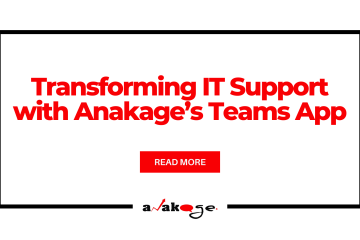
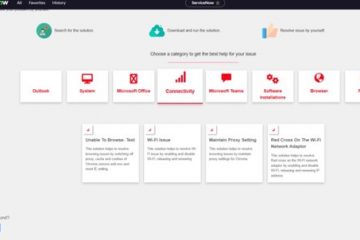

0 Comments