Microsoft Outlook and Windows 10 are one of the widely used email clients and the OS in Enterprises. We find numerous KB articles and support forums for issues related to Microsoft Outlook. However, what if we can automate many of these solutions in Windows 10 Outlook problems with few simple steps?
Let us understand this by taking a classic example of Outlook slowness. Below are the 3 main things to be checked, for troubleshooting performance issues in Outlook.
Contents
Troubleshooting steps for common Windows 10 Outlook problems
1. i) Open outlook in Safe Mode in Windows 10
ii) Check if Outlook is still slow.
iii) If yes, then it is likely that one of the add-ins is causing the performance issue. It can either be a COM add-in or Exchange Server client extension, which needs to be disabled.
iv) In the Outlook go to addins section and figure out which one is causing slowness and disable it. Some addins after disabling will need Outlook to be restarted, for changes to take effect. You can read more here.
2. Check Outlook Data File size. The slowness occurs when the size of Outlook data file is 10 gigabytes (GB) or more. create a new one if it is huge or archive the data files to save the space. You can read more here.
3. Create a new Outlook Profile. Sometimes creating a new profile solves the slowness issue. You can check how to create a new Outlook profile. Even though the problem appears simple, the fixes or the troubleshooting steps can be complex depending on the causes of the problem.
Traditional method of solving common Windows 10 Outlook problems
For the same example of Outlook slowness, let us see the traditional method of IT help desk solving it when they get a ticket on outlook slowness issue and see if the solution can be scripted out, using some programming languages. Can we automate the resolution steps without any coding?
1) For the first step regarding opening Outlook in safe mode and finding addins, the engineer can take remote control of the user after a consent from the user and perform those steps
2) For the second point in the above section which is regarding checking Outlook Data File size and archiving the data files to save the space, the Engineer would need the user’s intervention for choosing the user’s profile and entering the password.
3) With regards to the last point of creating a new Outlook Profile, the Engineer may do this, after consenting the user about the current user credentials and creating a new profile and informing the user about the new credentials and asking the user to change the password
For troubleshooting these kind of issues, the efforts put can be huge considering the users availability and knowledge one has to have or has to research on.
Enterprise application and IT infrastructure issues keep changing from time to time, considering the IT landscape which keeps evolving day in and day out. So can such solutions be scripted out as part of an automation approach?
Scripting out the solutions
For the same example of Outlook slowness, you might script out a few steps but not all of them. Example the 2nd step involves mail archival, which cannot be scripted out for masses (as different users would have different needs of archiving the mails). Scripting is only one component of IT automation. You can read more about it here. Having said that we also believe scripting is useful in break fix issues unlike troubleshooting issues, which can involve series of scripts in a pre-defined sequence.
Automating the solutions
A real IT automation solution takes care of the complete workflow of the issues and not just a part of it. One of the IT automation solutions by Anakage for “Outlook is running slow” guides the user in-app inside a live application to resolve the issue step by step.
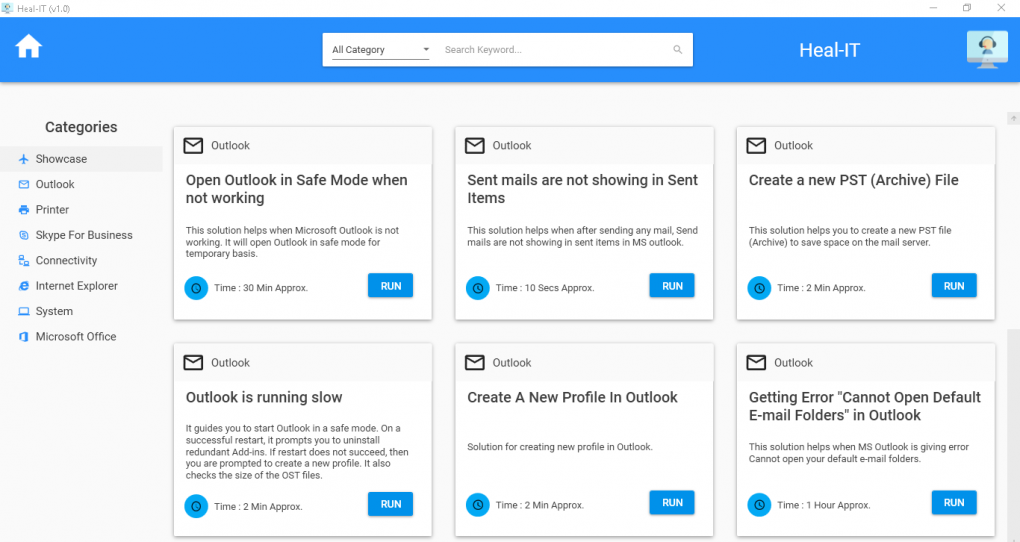
When you click on RUN, it starts guiding the user.
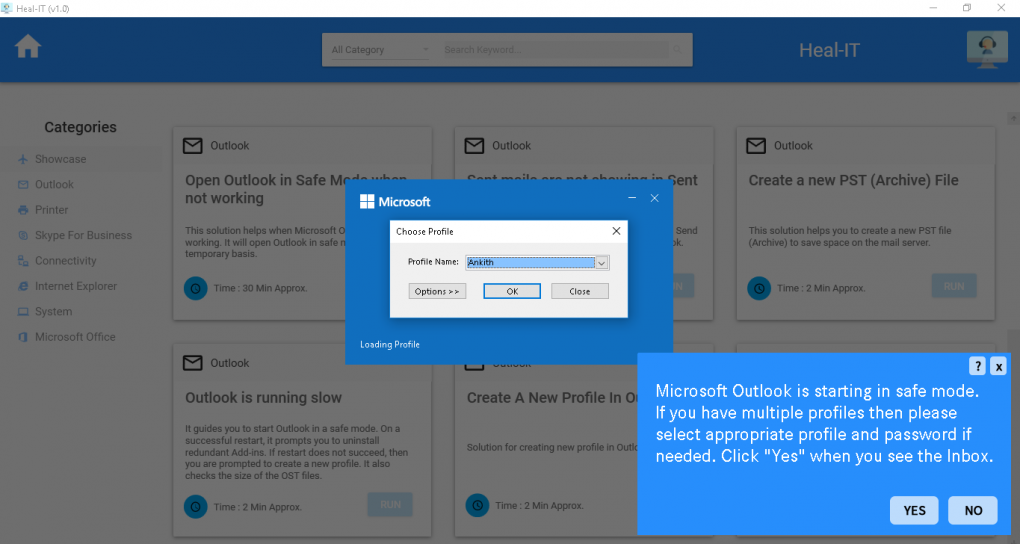

We call this as self service cobot(collaborative robot). It can either be used from an offline desktop app or an online portal. You can read more here.
Summary
This solution for Outlook slowness from Anakage guides the users step by step by bringing up the required tabs and helps users in troubleshooting Outlook slowness as per the below steps-
i) It opens Outlook in a safe mode.
ii) On a successful restart, it prompts users to uninstall redundant Add-ins., by detecting the redundant add-ins automatically and guiding the user appropriately.
iii) If restart does not succeed, then users are prompted to create a new profile in Outlook.
iv) It also checks the size of the OST files and guides the user as per the company policy.
The approximate time taken to resolve the Outlook slowness issue is 2 mins. These types of custom workflows within any Enterprise applications can be created easily without the need to code anything.For users who do not use these type of self-service automated solutions, the Admins can fire the solutions remotely, without taking a remote control of the user. You can read more here.
Benefits of using Anakage IT help desk automation platform
1) Create the workflows needed to troubleshoot routine issues or application support issues yourself, without the knowledge of coding.
2) Script out the “break fix” issues or “detect and fix” issues, using our Proactive platform.
3) Create a knowledge base or do’s and dont’s or any information(video/doc/pdf) using the content management system from Anakage, in multiple languages.
4) It is a modular platform, meaning you can pick the components only if it helps you.There are 100’s of vanilla solutions available that can be used out of the box and for your custom solutions you can add or build new solutions yourself or ask for Anakage implementation help.
Click here to get in touch with us to know more about how we can help you implement a successful IT help desk automation in your enterprise.
READ MORE:

