
Did you noticed that the mails are marked as read when you have just scrolled on them. Ideally you would want them to get marked as read only when you have read it and not just glanced through it by scrolling. Sometimes it is very confusing but in Microsoft Outlook this happens to be default behavior. And fortunately you can change it.
Follow below steps –
1 – Click on “Mail” push button in Navigation Bar.
2 – Click on “View” push button.
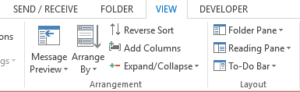
3 – Click on “Reading Pane”
4 – Click on “Options..” menu items
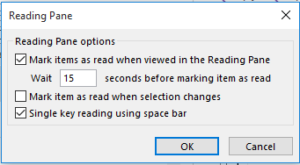
The check box “Mark items as read when selection changes” defines whether the mails should be marked as read when you just clicked on it and moved outside of it. If you uncheck it it will never happen.
There is another setting where you can define the time in seconds after which your mail is marked as read. It is called “Mark items as read when viewed in the Reading Pane”. The field “Wait” is where you can specify the time period for which you would like to read before it is marked as read.
With Anakage intelligent training technology it is easier to learn these concepts . It guides you step by step on your system. Above topic being discussed is also part of our “Learning Application” for Microsoft Outlook 2013 which contains in application topics and many on the job assessment. If you want to evaluate it let us know by sending a mail to us at enterprise@anakage.in . You can know more about our offering for training.
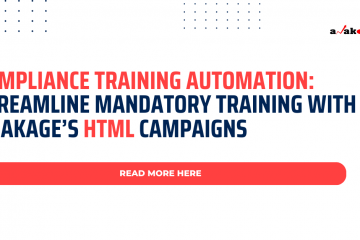
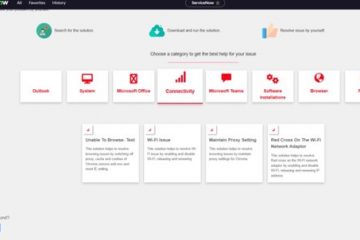

0 Comments