Issue:
One must first generate and save the signature before inserting it into an email message. If you set a default signature for each of your email accounts in Outlook, the signature should appear when you open a new, blank email message. To modify the signature or add one if you don’t have one already, follow the below steps.
Environment:
Microsoft Office
Solution:
- Generating Mail Signature:
- Step 1: To generate a blank email message, open Outlook and click “New Email” in the ribbon bar.

- Step 2 : Go to the ribbon bar. Go to “Signature” and click on “Signatures….”
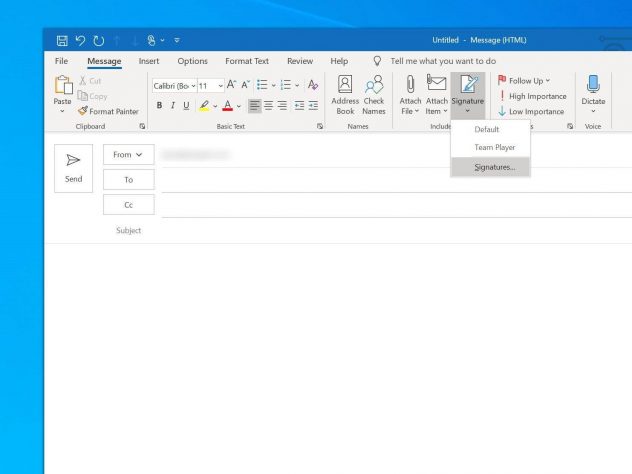
How to add a signature to an email in Outlook?
- Step 3: Under the Signatures and Stationary window, select “New.”
- Step 4: Enter a name for the new signature and select “OK.” If this will be your only signature, consider naming it “default.”
- Step 5: In the text box, type the signature and customize it as you wish. You may customize the font and size of the text, add links and images, and even import a digital business card from Outlook’s address book.

How to add a signature to an email in Outlook? - Step 6: You may choose which signature you wish to use by default for each of your email accounts at the top right of the Signatures and Stationary window. You can also decide if you want the signature to appear in email responses or only in original messages.
- Step 7: Click “OK”.
2. Adding a signature to a Mail in Outlook:
If you set a default signature for each of your email accounts in Outlook, the signature should appear when you open a new, blank email message. To modify the signature or add one if you don’t have one already, follow these steps:
- Step 1: Open Outlook and select “New Email” on the ribbon bar and create a blank email message.
- Step 2: Once the untitled email message is open, go to the ribbon bar and select “Signature.”
- Step 3: Select the signature you wish to insert from the drop-down list.
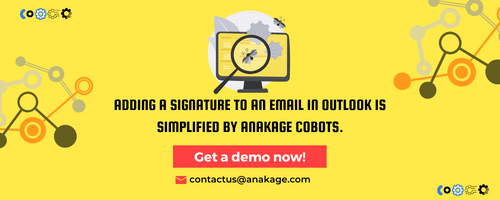
Conclusion:
The above steps can help resolve “How to add a signature to an email in Outlook” in windows system, depending upon the engineer or a user could follow the steps to resolve the issue.
The Anakage platform can help resolve issue using “How to add a signature to an email in Outlook”” which has catalogue of one click and user guided solution and can easily fix the issue “How to add a signature to an email in Outlook” keeping the engineer or the user at bay.
Click here to see a video on “Offline Self Service App”
There is much more you can automate, check out our website for more details.
Would you want your users to self-resolve such issues?
Please fill up this form, let us connect and walk you through IT Help Desk Automation use cases.
Read More:

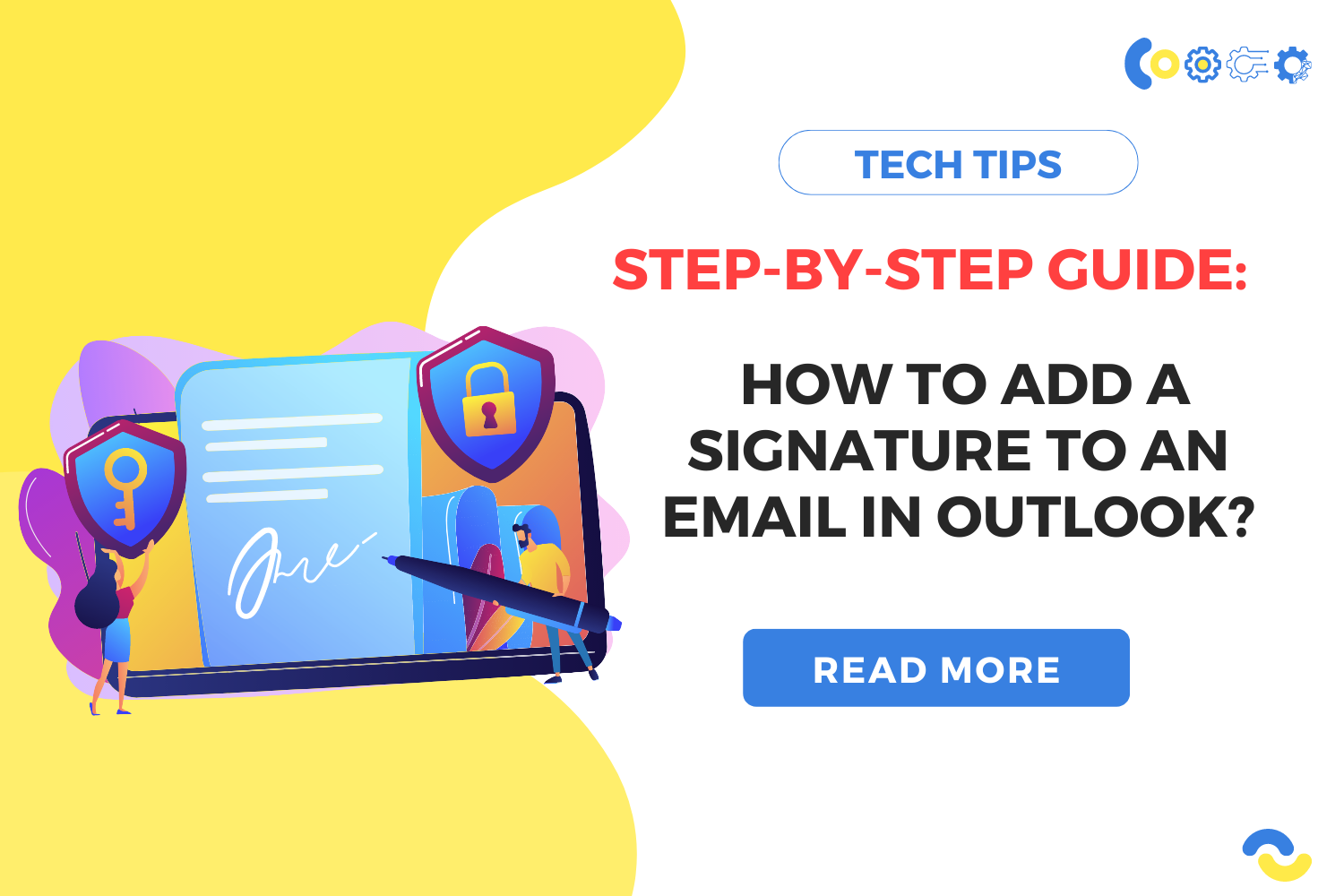
I truly appreciate this post. I?ve been looking everywhere for this! Thank goodness I found it on Bing. You have made my day! Thanks again
Im not such an expert when it comes to this. awesome scan, appreciate your bloging this.
hi, your site is fantastic. I truly do many thanks for operate
Enjoyed looking through this, very good stuff, appreciate it.
Yeah, i agree with what was said in your blog. Thank you very much for all the info. and your hard work.
I don’t even know how I ended up here, but I thought this post was good. I do not know who you are but certainly you are going to a famous blogger if you aren’t already Cheers!
you are really a good webmaster. The website loading speed is incredible. It seems that you’re doing any unique trick. Moreover, The contents are masterpiece. you’ve done a great job on this topic!