Issue:
It may happen that you find Windows text are difficult to read . In this blog you will find solutions for Windows text difficult to read.
The new “Make text bigger” slider is included in the Windows 10 Update. It can be used to increase only the text in Windows 10 systems and apps (for example, the Start menu). The general scale doesn’t change.
Environment:
Windows Text
Solution:
To access the “Make text bigger” slider, follow these steps:
- Open the Start menu
- Launch the Settings app.
- Select “Ease of Access”.
- Choose “Display” located on the left.
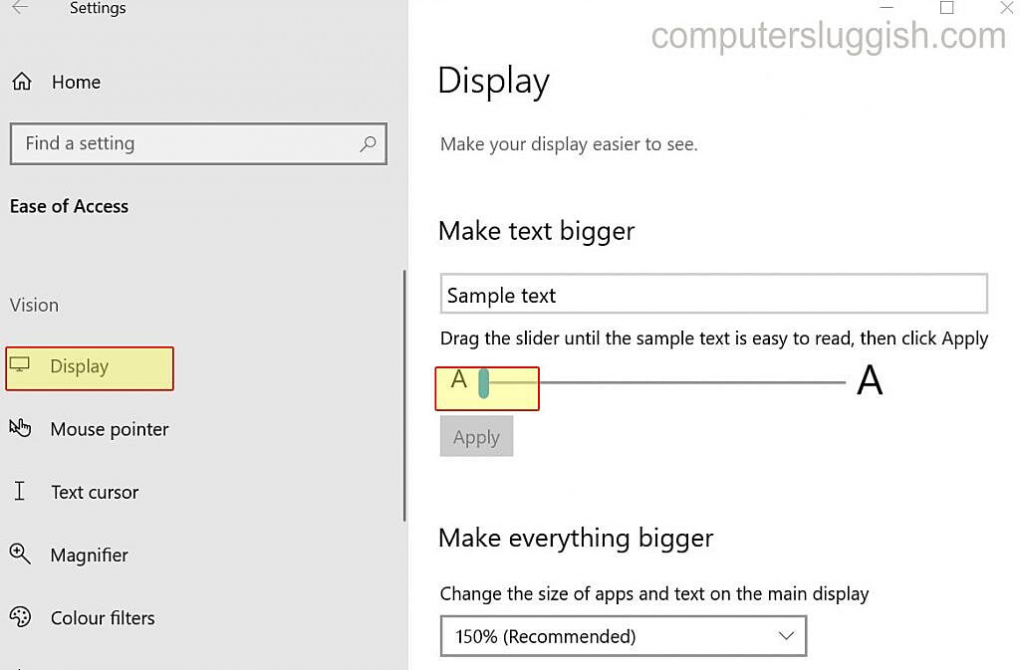
- Move the “Make text bigger” slider until it’s comfortable to read.
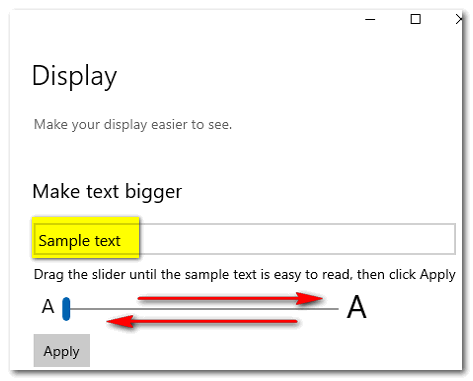
- Click the “Apply” button.
In third-party apps, this feature may not enlarge the text. If that’s the case, see if the third-party app has its own text-sizing option.
Conclusion:
The above steps can help resolve windows text difficult to read, depending upon the engineer or a user could take an effort to read and follow the above steps.
Anakage platform can resolve the above issue using “Proactive cobot” which is an agent at the end point, and can able to resolve various system related issues without giving the user admin privileges.
Click here to see a video on “MS Excel Functionality Loss | Anakage Proactive Cobot | Selfheal MS excel”.
There is much more you can automate, check out our website for more details.
Would you want your users to self-resolve such issues?
Please fill up this form, let us connect and walk you through IT Help Desk Automation use cases.
Read More:
HOW TO SPEED UP THE SYSTEM BY CLEARING UP DISK SPACE ?
HOW TO BACKUP USER DATA FILES IN WINDOWS ?
HOW TO FIX AUDIO ISSUES IN WINDOWS PC OR LAPTOP ?
HOW TO RESOLVE BROKEN IMAGES IN EMAIL BODY ?
HOW ACCOUNT LOCKOUTS FOR VARIOUS CREDENTIALS CAN BE RESOLVED
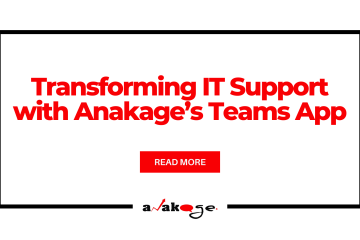
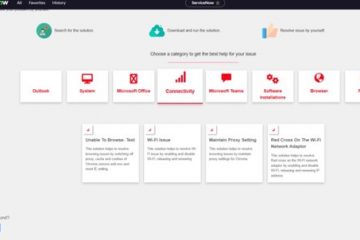

0 Comments