Issue:
Troubleshoot system maintenance in windows to fix issues, In this blog you will learn how to troubleshoot system maintenance in windows.
In Windows, the System Maintenance Troubleshooter runs routine maintenance tasks automatically once a week. It either automatically repairs any problems it finds or reports them to the Action Center.
Broken Shortcuts
Invalid references to applications and other resources are known as broken shortcuts. If the USB device is not attached while the System Maintenance trouble-shooter does its maintenance, for instance, a desktop shortcut for a USB device may be considered damaged. All broken shortcuts on the desktop are deleted if there are more than four broken shortcuts on the desktop.
Disk Space is being used by Troubleshooting History
Removes troubleshooting history records older than one month, freeing up storage space.
Incorrect System Time Configuration
Syncs the system clock with the time server and sets the proper system time. Functions that depend on measuring time, like Product Activation, virus scanners, and browser certifications, may not operate properly if the system time is configured improperly.
Inactive Desktop Icons
Icons and shortcuts on the desktop that have been inactive for more than three months are deleted.
Disc Volume Errors
Repairs hard drive volume problems such as faulty sectors, lost clustering, cross-linked folders, and directory faults to free up disc space. These issues might cause the file system to display erroneous volume information and take up a lot of disc space.
Error reports take up disc space
Removes error messages and records older than a month to free up space.
Environment:
System Maintenance
Solution:
Steps to launch
- Click on the Troubleshooting icon in the Control Panel (icons view).
- In Troubleshooting, click or press the View all option in the upper left corner.
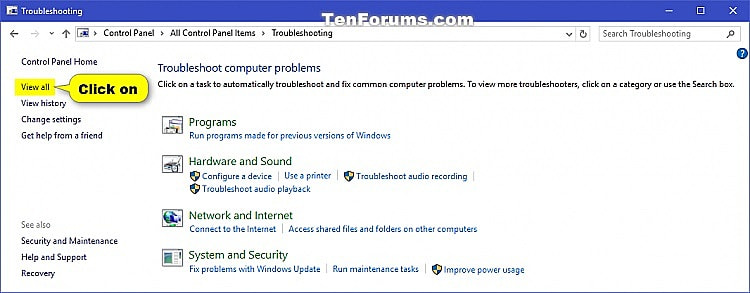
- Launch the System Maintenance troubleshooter.

- Choose how you want to run the troubleshooter as a standard or admin user.
Standard Method
- Select the Advanced option from the drop-down menu.

- Uncheck “Apply repairs automatically” and click Next.

- Once the troubleshooter has completed, follow the directions to resolve issues
- When you’re done, choose View detailed information.

Administrator Mode
- Select the Advanced option from the drop-down menu.
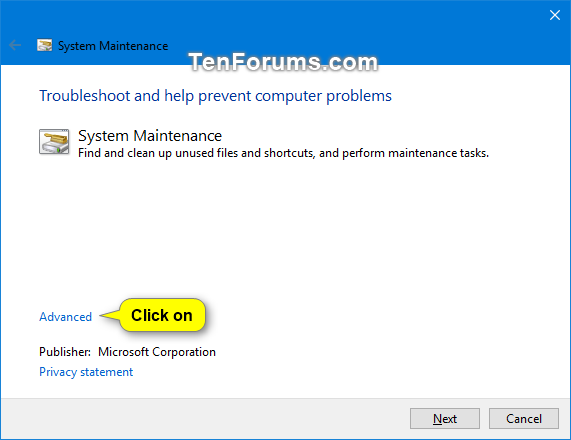
- Select the Run as administrator option.
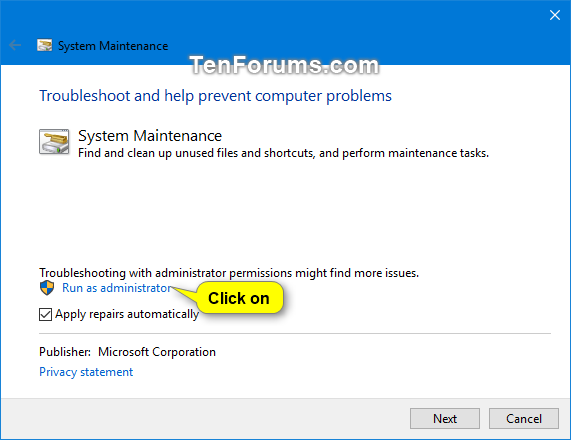
- Go back to the Advanced link and click on it again.
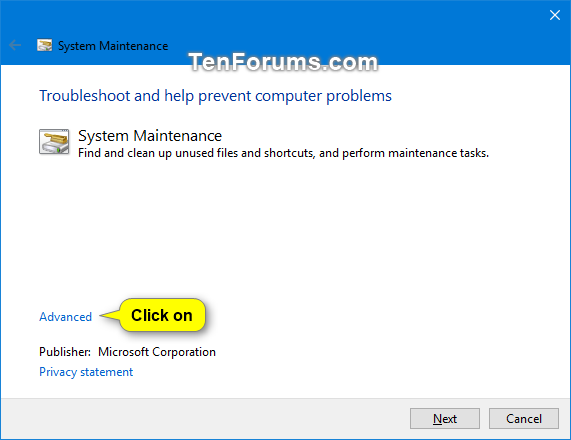
- Uncheck the option that says “Apply fixes automatically” and then click Next.

- Once the troubleshooter has completed, follow the directions to resolve issues
- When you’re done, choose View detailed information.
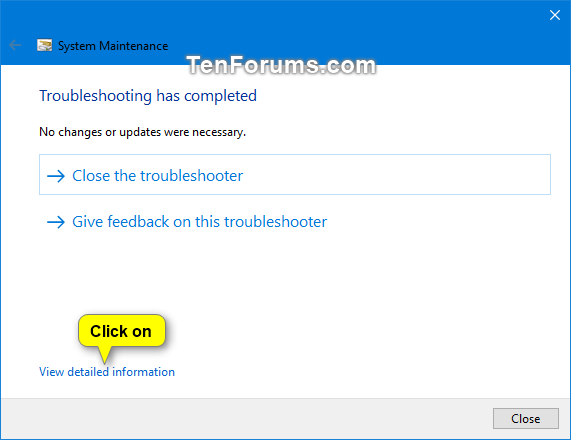
- Check the troubleshooter’s report details.

Conclusion:
The above steps can take 5 to 10 minutes depending on the engineer. Anakage Cobots can trouble shoot “System Maintenance” using Proactive cobot which is an agent at the end point.
Click here to see a video on “MS Excel Functionality Loss | Anakage Proactive Cobot | Self-heal MS excel” There is much more you can automate, check out our website for more details.
Would you want your users to self-resolve such issues?
Please fill up this form, let us connect and walk you through IT Help Desk Automation use cases.
Read More:
HOW TO SPEED UP THE SYSTEM BY CLEARING UP DISK SPACE ?
HOW TO BACKUP USER DATA FILES IN WINDOWS ?
HOW TO FIX AUDIO ISSUES IN WINDOWS PC OR LAPTOP ?
HOW TO RESOLVE BROKEN IMAGES IN EMAIL BODY ?
HOW ACCOUNT LOCKOUTS FOR VARIOUS CREDENTIALS CAN BE RESOLVED
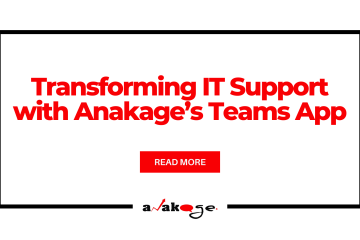
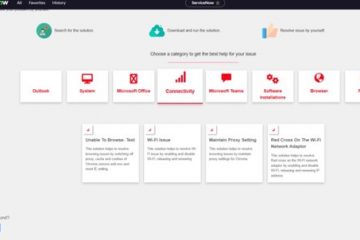

0 Comments