Contents
Issue:
Chrome cleanup tools are essential for maintaining a smooth browsing experience. One of the most important tasks is deleting browsing history, which can accumulate over time and slow down your browser. Clearing the cache and cookies is also crucial, as it can prevent conflicts between outdated files and updated websites. By regularly using these cleanup tools, you can ensure that your browser is running at its best and avoid any unnecessary issues while browsing the internet.
Environment:
Chrome Cleanup
Solution:
- Launch Chrome.
- Three dots appear in the top right corner of the browser, indicating a settings menu.
- Scroll to the bottom of the page and select “Advanced.”
- Select the “Reset and clean up” option.
5. You can customize which cookies to delete based on a specific time range and other options under the “All cookies and site data” section. Finally, click “Clear data” to complete the deletion. You can also clear your cache, which is where your computer stores previously visited websites in order for them to load faster on subsequent visits.
- Open the Chrome app on your Android phone or tablet.
- Tap “More,” or what appears to be three dots, to the right of the address bar, and then select “Settings.”
- Select “Clear browsing data” after tapping on the “Privacy” category.
- You can personalize your choices for which cookies to delete by specifying a time range.
- After you’ve made your selections, check the box next to “Cookies.”
- Launch the Chrome app on your device.
- Tap the three dots in the upper right corner, scroll down, and then select “Settings.”
- Tap “Privacy” then “Clear browsing data” in the settings menu.
- Uncheck all other items except “Cookies, site data.”
- Select “Clear browsing data.
Don’t let slow browsing get you down. Clear your cookies and cache with ease using our guide, and then take the next step towards a more productive IT support team with Anakage’s automation platform. Sign up for a free trial today and feel the difference.
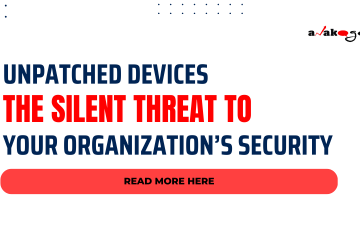


0 Comments