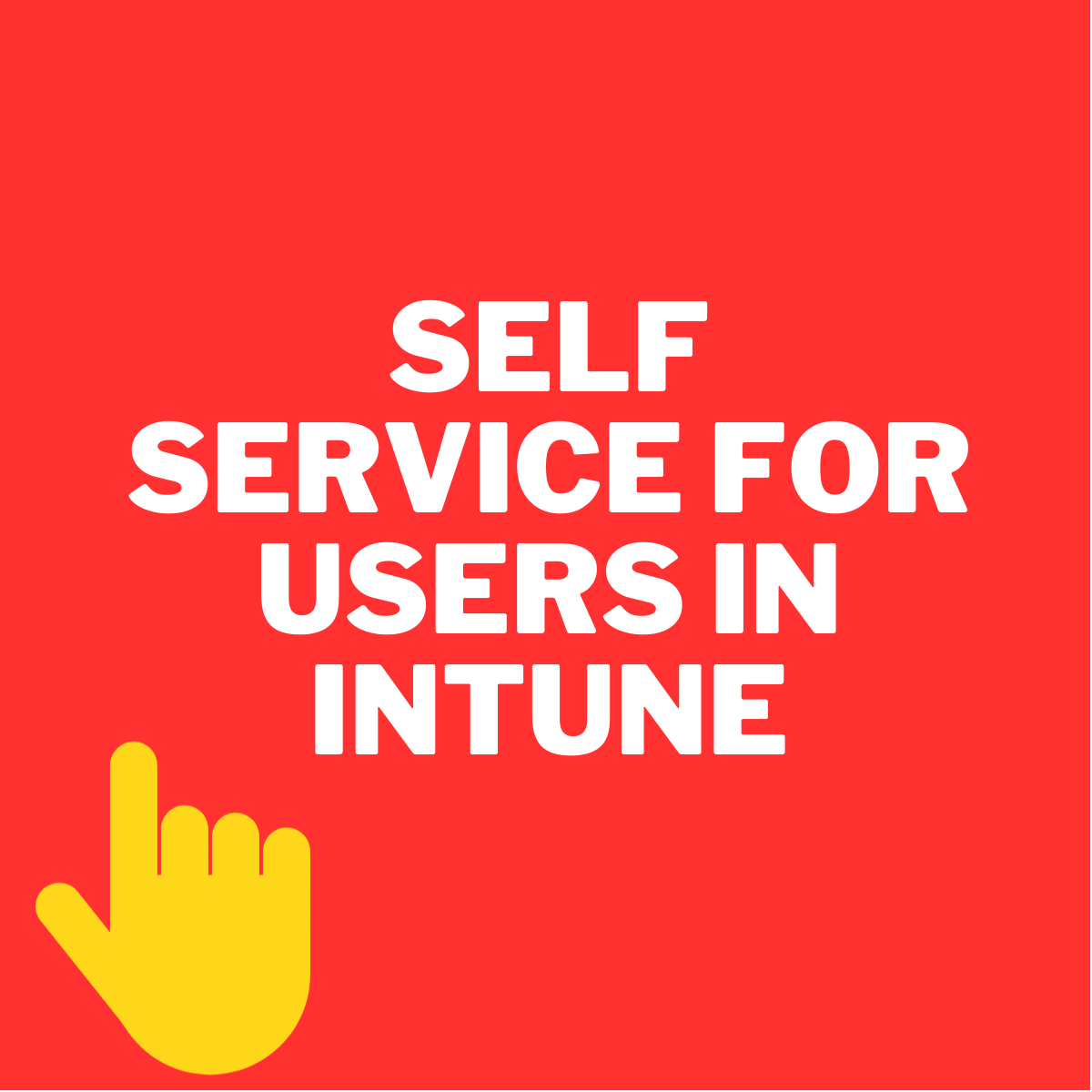This post will show how to allow or prevent Users from performing Self Service Device Actions in Intune Company Portal. These added features allow users to remove and reset devices when a user opens the company portal app.
Intune Company Portal is a self-service portal that allows users to manage their devices and access resources provided by the organization. The company portal simplifies the management of enrolled devices, enabling users to view device details, troubleshoot issues, and perform actions like locking or wiping the device if necessary.
Various branding options are available with Intune Company Portal, which can be customized to match an organization’s branding, making it easy for users to identify and access company resources.
Self-service options in Company Portal from devices also allow users to view and install apps available through the company portal.
Here are some of the self-service options available in Company Portal from devices:
- Remote actions: Users can perform actions on their devices remotely, such as locking or wiping their device, to ensure the security of their device and data in case of loss or theft.
- Troubleshooting: Users can troubleshoot issues with their devices and access support resources provided by their organization.
- Compliance: Users can view their device compliance status and take actions to ensure that their devices comply with their organization’s security policies.
- Self-service: Intune Company Portal empowers users to take control of their devices and access resources without needing to contact IT support, reducing the workload on IT departments.

Self Service Device Actions in the Intune Company Portal provide several advantages, empowering users to take control of their devices and reducing the workload on IT admins. Here are a few:
- Self Service Device Actions empower end-users by allowing them to perform common device management tasks without the need for IT administrator involvement. This gives users greater control over their devices and reduces their reliance on IT support.
- Self Service Device Actions help to save IT time by allowing users to independently perform common device management tasks. This reduces the workload on IT admins, freeing up time.
- These Actions can be used to enforce security policies on devices, such as requiring a passcode or enforcing device encryption. This ensures that devices are secure and compliant with company policies.
If self-service device actions are not available and users have to rely on IT administrators to perform common device management tasks, IT administrators can potentially spend a significant amount of time m anaging user requests.
For example, if a user needs to reset their device and does not have admin privilege, they will need to contact IT support to have it reset, which could take up valuable time for the IT support team. This can lead to longer response times, increased IT workload.
Additionally, if users are not able perform common device management tasks such as reset or remove devices from Intune company portal, In case of failure they need to wait for IT to perform device cleanup for initiating the next process.
Steps to Customize Self Service Options in Intune Company Portal
Microsoft Intune allows customizing Remove and Reset device actions. Here are the steps to access Customization Policy in Microsoft Intune Portal:
Sign into the Microsoft Intune admin center. In the left pane, select “Tenant administration” and then select “Customization”
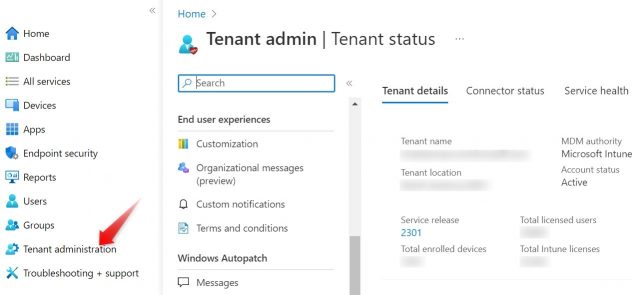
Here you have an option to edit the default policy or create up to 10 group targeted policies. These settings will apply to the Company Portal apps, Company Portal website, and Intune app on Android.
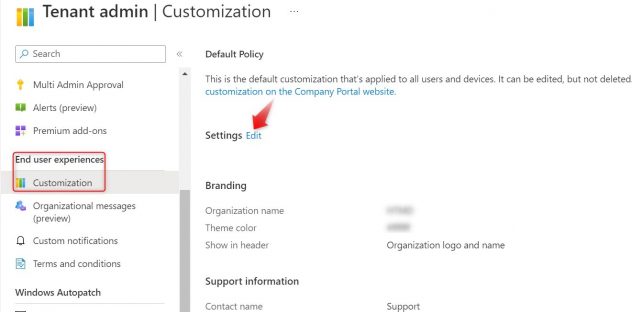
You can customize visibility of the Remove and Reset self-service device actions for Windows and iOS devices that are shown to end users across platforms in the Company Portal app, Company Portal website, and Intune app on Android.
To prevent users from removing or resetting corporate Windows and iOS devices, you can hide these available actions.
- Hide Remove button on corporate Windows devices. (This setting will always show as disabled because the Remove button for corporate Windows devices is always hidden.)
- Hide Reset button on corporate Windows devices.
- Hide Remove button on corporate iOS/iPadOS devices.
- Hide Reset button on corporate iOS/iPadOS devices.
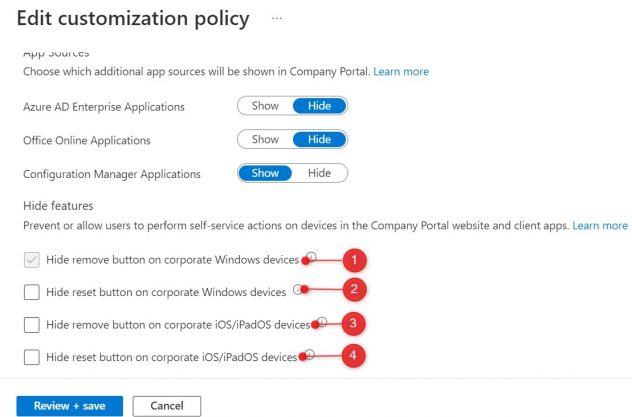
Once you finish setting up your customization, click the “Review + Save” button to save the policy. If you modify the default policy, the changes will be applied to all users who have successfully enrolled their devices.
Your customization policy will now be applied to the Company Portal app for all users in your organization who have the app installed on their devices.
Note! These customizations are only available in the default Customization policy, not the group targeted Customization policies.
Overall, the self-service options in Company Portal from devices empower users to take control of their devices and access the resources they need to be productive while ensuring their devices remain secure and compliant with their organization’s policies.
We hope you enjoyed this insightful post from Dhanraj Barman – https://www.linkedin.com/in/dhanrajbarman/, a skilled SCCM and Intune Consultant who specializes in OSD Imaging, Autopilot, MDM Enrollment, and Windows and Android management. At Anakage, we’re committed to bringing you diverse perspectives and expertise from community of industry professionals. If you’re interested in contributing your own guest post, please reach out to us at contactus@anakage.com. Thanks for reading!