Issue:
Creating a new PST file in Outlook is helpful in organizing your emails, contacts, and other data. PST (Personal Storage Table) is a file format used by Microsoft Outlook to store data such as emails, contacts, calendar events, and more. Creating a new PST file allows you to keep your data separate from your main Outlook profile, making it easier to manage and back up your information. In this step-by-step guide, we will show you how to create a new Personal Storage Table file in Outlook.
Environment:
Create a new Personal Storage Table file
Solution:
The PST file, which stands for Personal Storage Table, is a Microsoft Outlook personal folder file. This file stores copies of emails, events, contacts, tasks, and calendars, among other data items, which are delivered and saved in the Microsoft Exchange Server, and subsequently stored in PST or OST files by MS Outlook. When it comes to archiving emails or entire mailboxes for forensics/legal reasons, PST files can be quite useful. Here’s how you can create a new PST file.
-
Step 1: Open Outlook and go to Home tab > New Items > More Items > Outlook Data File.
-
Step 2: Type in a name for the PST Outlook data file and click OK.
-
Step 3: After the Personal Storage Table file is created, Outlook will automatically add it to your Profile. Your profile can be found on the left side of the Home Tab.
Outlook starts archiving old emails from the online Mailbox into your PST archive once you add the Inbox and Sent Items folders.
-
Step 1: Right-click the new PST folder and select New Folder.
-
Step 2: Simply drag and drop emails into your PST file after you’ve created the folders you need, and they’ll be moved to your new archive wherever you placed it.
Monitor and manage all endpoints within your network, ensuring the highest levels of security and compliance. Our platform is easy to use, deploy and manage. Our team of experts is available to provide technical support and guide you every step of the way Click on the link below to get started.
Schedule a Demo
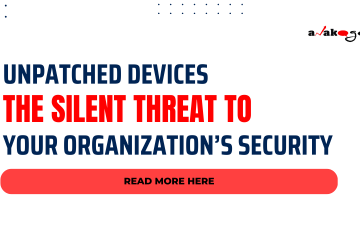


0 Comments