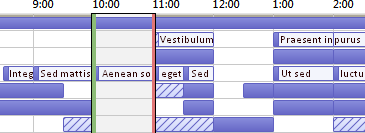In an organization while setting up meeting in outlook we also check others availability. In Outlook calendar in the image below –
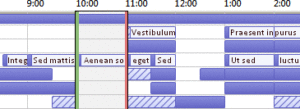
- The time when user is busy is shown as solid fill.
- The user is available when there is no color
- The hatched line is when the free/busy information is not available and in this post we will be discussing its reason and resolution.
There can be three reasons for this –
- Outlook updates Free/Busy time every 15 minutes. If the update is not complete, others will not see your appointment as busy time
- Outlook publishes this information only for next two months.
- If the appointment show time as is set to free others will not see this as busy.
How to resolve this –
- Click on “File”
- Click on “Options”.
- Click on “Calendar”
- Click on “Free/Busy Options…”
You will see below dialog. Set appropriate options to change Free/Busy time refresh and how much month Outlook publishes this information for.
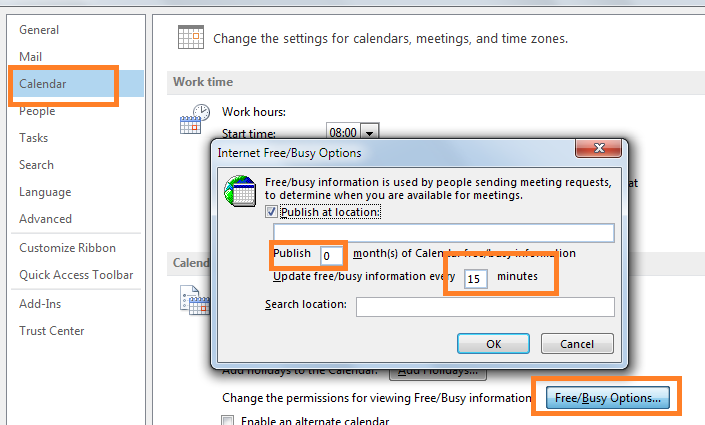
Close the Outlook and restart again. If your problem is not resolved perform below steps in command line in administrator mode –
- Outlook.exe /cleanfreebusy
- Outlook.exe /cleanreminders
- Outlook.exe /cleanviews.
Your problem should be fixed now.
With Anakage intelligent support technology it takes less than one minute to solve the problem. It analyses your system and suggests you optimal path to solve the problem. Remember we do not do anything automatically – We will guide you to do it yourself. You can know more about our offering for support systems. Send us a mail to enterprise@anakage.in to get a link containing the lightweight(3mb) exe to show you the concepts.