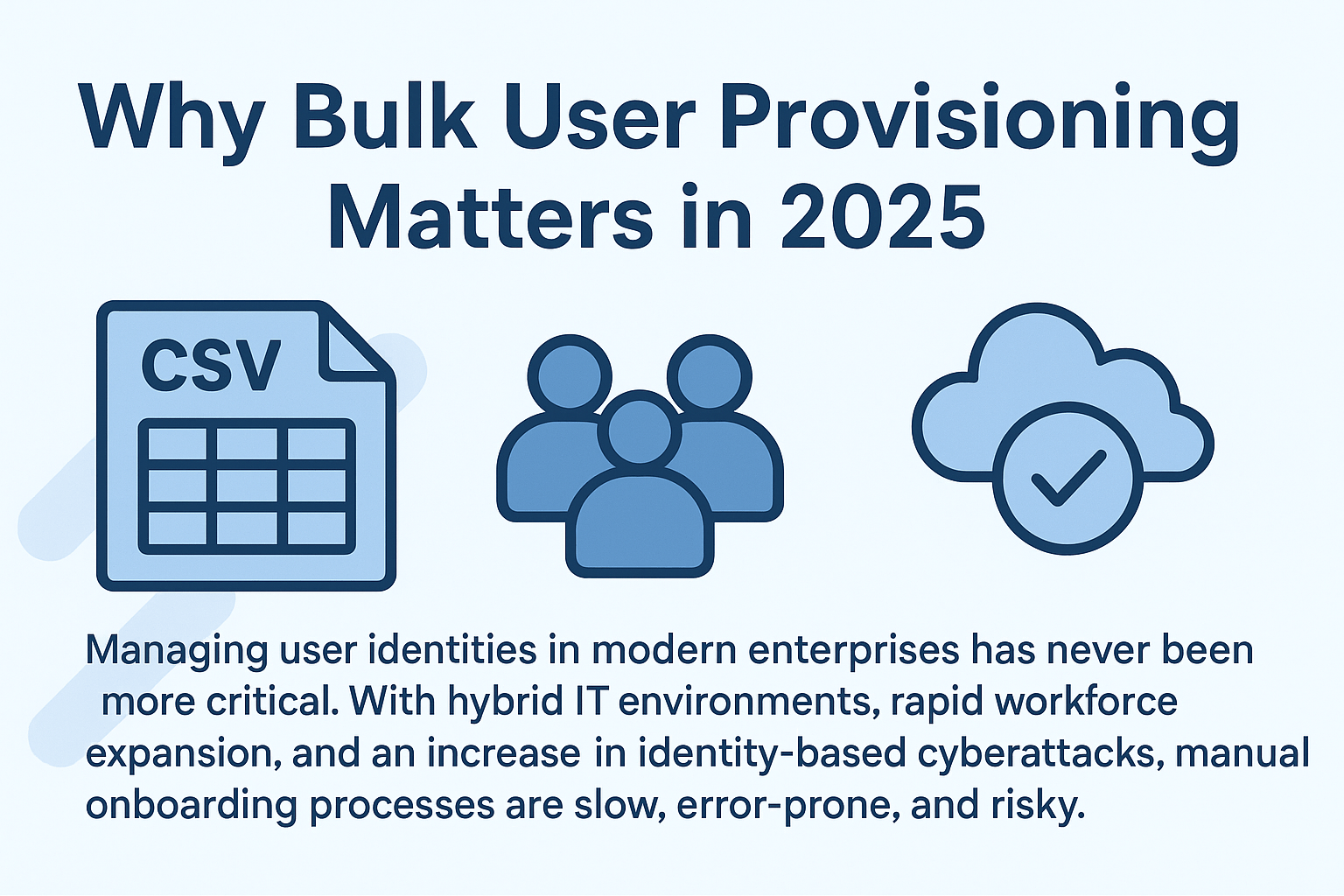Contents
Introduction
Bulk operation templates allow IT teams to provision new users at scale by importing structured CSV/Excel files into Anakage’s AD Automation module. This eliminates manual entry and scripting, enabling admins to onboard hundreds of employees quickly, securely, and consistently, with built-in validation, audit logs, and seamless execution across AD, Azure AD, and O365.
Why Bulk User Provisioning Matters in 2025
Managing user identities in modern enterprises has never been more critical. With hybrid IT environments, rapid workforce expansion, and an increase in identity-based cyberattacks, manual onboarding processes are slow, error-prone, and risky.
Delays in provisioning can lead to orphaned accounts, privilege creep, or compliance gaps, increasing both security and operational risk. Automating user provisioning using bulk operation templates allows IT teams to onboard employees efficiently while maintaining strict compliance and audit readiness.
What Are Bulk Operation Templates?
Bulk operation templates are structured CSV or Excel files that map user details (like name, email, role, and group memberships) to directory attributes. These templates allow administrators to automate Joiner, Mover, Leaver (JML) workflows at scale without writing a single line of code.
Supported Environments
- Active Directory (LDAP)
- Azure AD
- Office 365 (O365)
Why Anakage Is Different
Unlike traditional script-heavy approaches, Anakage’s AD Automation module offers:
- No-code execution of bulk operations.
- Real-time validation checks to prevent errors.
- Unified execution across AD, Azure AD, and O365.
- Integrated audit logs for compliance and traceability.
This makes it faster, safer, and more reliable than relying on PowerShell scripts or multiple disconnected tools.
How Bulk Operation Templates Work in Anakage
1. Preparing the Template
A well-structured template ensures accuracy and error-free execution. Common columns include:
| Column Name | Description | Example |
| First Name | User’s given name | John |
| Last Name | User’s surname | Doe |
| Corporate email address | john.doe@company.com | |
| Department | Department or business unit | Marketing |
| Role | Job title or function | Marketing Analyst |
| Groups | Security or distribution groups | MarketingTeam; AllEmployees |
| Location | Office location or region | Bangalore |
Tips for preparing templates:
- Use consistent naming conventions.
- Ensure mandatory fields (like Email and Groups) are populated.
- Validate CSV/Excel formatting to prevent import errors.
2. Importing and Running the Template
Step-by-Step:
- Open Anakage AD Automation module.
- Navigate to the Bulk Operations section.
- Upload the prepared CSV or Excel template.
- Run pre-validation checks – Anakage highlights missing or incorrect entries.
- Execute the template – accounts are provisioned in AD, Azure AD, and O365 simultaneously.
- Review audit logs and real-time dashboards for completion status.
This approach ensures that every user is provisioned correctly the first time, reducing errors and administrative overhead.
3. Role-Based Access Control (RBAC) & Approvals
Anakage allows scoped access for bulk operations:
- HR teams can create new user accounts without affecting security policies.
- IT generalists can perform template execution with controlled permissions.
- Approval workflows ensure that high-impact operations require proper authorization before execution.
This RBAC integration reduces risk and ensures compliance with internal policies and external regulations like GDPR, HIPAA, and SOX.
Common Use Cases for Bulk Provisioning
- Onboarding (Joiners): Provision hundreds of new hires during large recruitment drives.
- Role Changes (Movers): Automatically update group memberships and access privileges when employees change departments.
- Seasonal Workforce: Quickly onboard contractors or interns at the start of a project.
- Mergers & Acquisitions: Consolidate multiple AD environments and provision accounts for newly acquired teams.
By automating these workflows, IT teams can eliminate bottlenecks, prevent errors, and maintain a secure directory environment.
Troubleshooting & Best Practices
Common Template Errors:
- Missing mandatory fields.
- Incorrect group or role names.
- Duplicate accounts or email addresses.
Best Practices:
- Use Anakage pre-run validation to catch errors before execution.
- Maintain clean, updated templates to ensure directory hygiene.
- Regularly review audit logs to confirm successful provisioning.
- Avoid orphaned accounts by routinely checking inactive users and unused groups.
Validation Checklist:
| Task | Validation Step |
| Template formatting | CSV/Excel matches expected column headers |
| Mandatory fields | No blank Email or Groups |
| Duplicate check | Ensure unique email/username |
| Dry-run execution | Run pre-validation in Anakage |
| Audit trail verification | Confirm logs captured in AD Automation module |
Business Value of Using Templates with Anakage
- Time Savings: Hundreds of users provisioned in minutes instead of days.
- Security: Eliminates human errors, reducing risks from orphaned accounts and privilege creep.
- Compliance: Full audit logs and validation checks for regulatory readiness.
- Cost Efficiency: Reduces dependency on niche PowerShell experts and manual IT labor.
Automation not only streamlines workflows but also positions the IT department as a strategic enabler, contributing directly to operational efficiency and enterprise security.
Conclusion: Connecting Back to the No-Code IAM Pillar
Bulk operation templates are a practical example of how no-code IAM automation transforms IT operations. By enabling fast, secure, and compliant provisioning of new users at scale, Anakage helps IT teams move away from slow, error-prone, and script-heavy processes.
This approach embodies the broader principles of “The 2025 Guide to No-Code Identity & Access Management (IAM)”: unified interfaces, security-first design, role-based access, and proactive automation – ultimately reducing operational overhead while strengthening the organization’s security posture.
Ready to revolutionize user provisioning?
[Schedule a Personalized Demo Today]
Have you read about our last release? Click here to read!
FAQ Section
Q1: What is a bulk operation template?
A: A CSV or Excel file that maps user attributes to directory services, enabling secure, automated provisioning of multiple accounts at once.
Q2: Can I use the same template for AD, Azure AD, and O365?
A: Yes. Anakage’s unified AD Automation module allows one template to provision users across all three environments simultaneously.
Q3: How does Anakage ensure accuracy during bulk provisioning?
A: Built-in pre-run validation checks, error flags, and real-time logs prevent mistakes and ensure audit readiness.
Q4: Who can execute bulk operations?
A: Role-based access control allows HR, IT generalists, or administrators to run templates securely according to their permissions.
Q5: How do bulk templates improve compliance?
A: Every action is logged in Anakage, creating an audit trail that meets GDPR, HIPAA, and SOX requirements.