Unable to find presence in Outlook, presence of outlook is important in this blog you will learn how to How to find presence in Outlook.
If you’re familiar with Skype for Business or Teams, you’re aware that one of their primary functions is to provide presence data to Outlook. You can view the status of people in the TO and CC fields in an Outlook email, which is really useful. The issue is that in some cases, presence symbols do not appear in Outlook. This is how you can fix it.
Contents
1. Turn on the toggle “Allow Scheduling Private Meetings”
- Step 1: Open the Microsoft Teams for Business Admin Center.
- Step 2: Click on Meetings found on the left side.
- Step 3: Click on Meeting Policies.
- Step 4: In the General section, switch on the Allow scheduling private meetings.
- Step 5: Relaunch the Outlook and check if the Microsoft Teams status not showing the problem has been resolved or not.
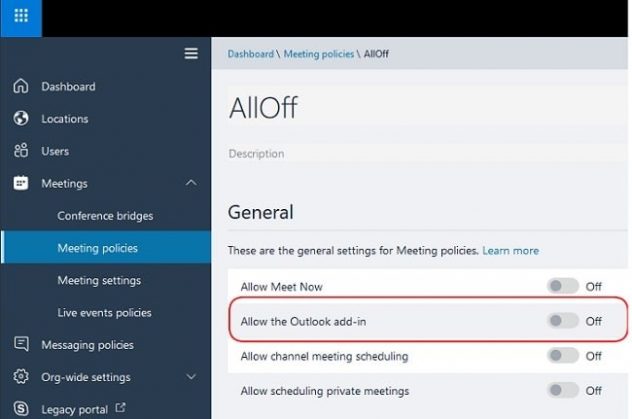
2. Try disabling the firewall and security settings
If you have a third-party firewall installed on your PC, it may cause problems by blocking network connections. Disabling it for a short time can fix the Outlook not showing Teams status issue. You may easily deactivate your antivirus program by going to its settings. If your PC is protected by Windows’ default firewall, deactivate it using the procedures below.
- Step 1: Click on the Start button and go to Settings.
- Step 2: Select Update and Security
- Step 3: Click on Windows Security.
- Step 4: Go to Firewall and Network Protection
- Step 5: Select Activate Network
- Step 6: Turn off Firewall network protection.

You can check if the Microsoft Teams missing presence in Outlook issue has been fixed after deactivating the firewall. You can reactivate the firewall and security settings later if you can use the Microsoft Teams add-in for Outlook.
3. Keep the same user profile for Outlook and Microsoft Teams
Make sure you’re using the same user profile for Microsoft Teams and Outlook email.
Simply go to the profile section of both applications, change the user profile to the same, and see if the Outlook not showing Teams status improves. If the problem persists, you’ll need to manually enable the Team add-in in Outlook.
4. Manually activate Microsoft Outlook add-in
- Step 1: Open Outlook
- Step 2: Go to the File tab and select Options
- Step 3: Click on Add-ins
- Step 4: In the Active Application Add-ins list, check if the Microsoft Teams Meetings Add-in for Microsoft Office is enabled.
- Step 5: Click OK to enable the settings.
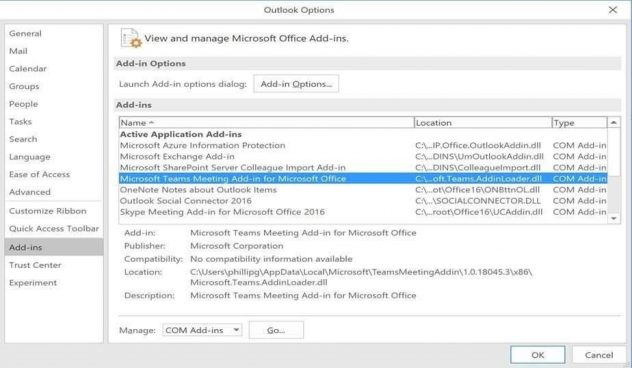
Conclusion
The above steps can help resolve “How to find presence in Outlook if it is absent” in windows system, depending upon the engineer or a user could follow the above steps to resolve the issue.
The Anakage platform can help resolve issues using “How to find presence in Outlook if it is absent” which has catalogue of one click and user-guided solutions and can easily fix the issue “Unable to Find Presence in Outlook” keeping the engineer or the user at bay.
Click here to see a video on “How one can achieve automated asset verification service with Anakage “
There is much more you can automate, check out our website for more details.
Would you want your users to self-resolve such issues?
Please fill up this form let us connect and walk you through IT Help Desk Automation use cases.
Read More:
Case study On Digital Transformation.
Case Study on Automate Software Install requests.
Schedule a Demo Today

