Issue:
When you need to create non-editable documents, PDFs come in handy. If you have the desktop version of Microsoft Word, you may convert your document to PDF right from within the Microsoft word.
In this blog you will learn how to convert a word file to PDF.
Environment:
Microsoft word file to Pdf.
Resolution:
- Step 1: Open the document that has to be converted. Go to “File” > “Save As”
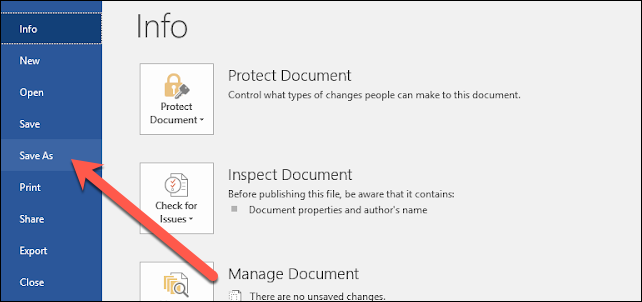
- Step 2: On the Save As screen, choose where you want the PDF to be saved (OneDrive, This PC, a particular folder, or anywhere you choose).
- Step 3: Next, go to the dropdown arrow on the right side and select “PDF (*.pdf)”.

- Step 4: You can change the file name if needed. Then click on the “Save” button.
If You Don’t Have Microsoft Word:
Here are couple of choices if you don’t have Microsoft word and need to convert a Document to PDF:
LibreOffice: LibreOffice is a free, open-source office suite that shares many of Microsoft Office’s features. You can even open, edit, and convert Microsoft Word documents to PDF.
Google Drive: A Word document can be uploaded to Google Drive, converted to a Google Document, and then converted to PDF.
A Conversion Website: There are numerous websites that will convert Word documents to PDF for free. Freepdfconvert.com is a website that we recommend. It’s a secure site that works quickly and does a decent job with Word documents that have even minor formatting. It’s also completely free if you only need to convert a single Word document to PDF. Additional capabilities include unlimited conversions (many documents at once) and the option to convert more file types with a premium subscription.
Conclusion:
The above steps could help any user to convert Microsoft word file to a non-editable PDF file.
The Anakage Offline Cobot has the software section where in, the user could search the particular software, click, download and run the solution.
In this way the user could easily download any particular software and can able to convert the file from one format to another.
Click here to see a video on “Anakage Offline Cobot – Unable to open word attachment in Outlook”, which is a desktop application and has catalogue of “One Click” along with the “User Guided” solution.
There is much more you can automate, check out our website for more details. Would you want your users to self-resolve such issues?
Please fill up this form, let us connect and walk you through IT Help Desk Automation use cases.
Read More:
HOW TO MANAGE ENVIRONMENT VARIABLES IN WINDOWS?
HOW TO SETUP TIME ZONE IN WINDOWS?
HOW TO REPAIR CORRUPTED WINZIP FILE?
HOW TO RESOLVE BROKEN IMAGES IN EMAIL BODY ?
HOW ACCOUNT LOCKOUTS FOR VARIOUS CREDENTIALS CAN BE RESOLVED

