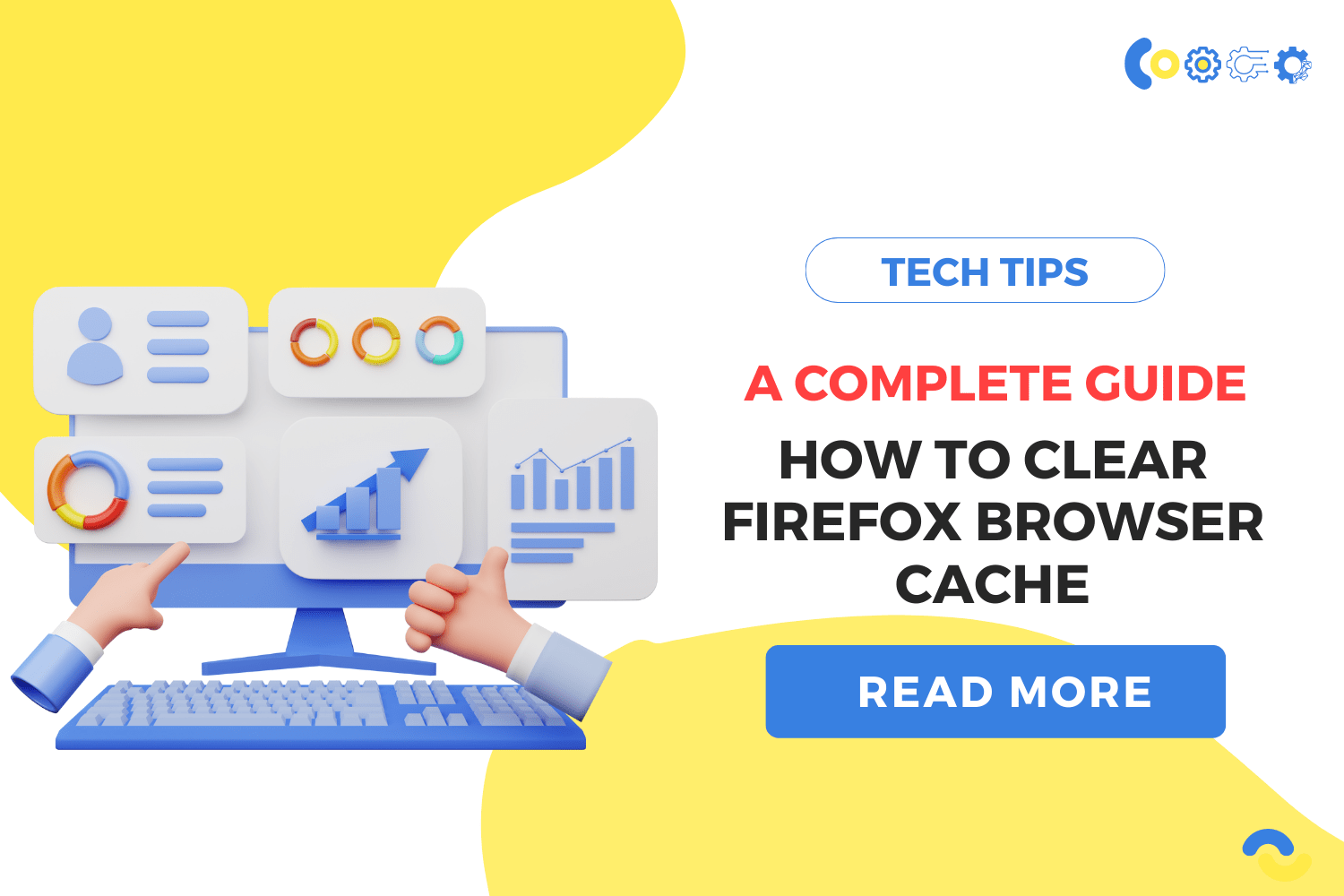Contents
Issue:
If you’re experiencing slow browsing speed on Firefox browser, it might be time to clear your browser cache and cookies. To clear your cache manually, go to the “Privacy & Security” tab in the browser preferences and select “Clear Data.” From there, you can choose what data to clear, including cache and cookies. If you want to automate this process, you can set up custom settings to clear the cache and cookies automatically. This blog will help keep your browsing experience fast and efficient.
Environment:
How to clear firefox Browser Cache
Solution:
How to Delete Cookies in Firefox on Desktop
-
Launch Firefox on your computer.
-
Click the “menu bars,” which look like three parallel lines in the upper right-hand corner of the browser, and then click the “Privacy” tab.
-
You can clear your recent history by clicking here.
-
Make sure only “Cookies” is checked, and then choose the time frame for which you want to delete your cookies. Select “Everything” if you want to delete all cookies.
-
Check your selections to ensure that no other items you want to keep are selected, and then click “Clear Now.”
How to Delete Cookies in Firefox on an Android Device
Some instructions may differ depending on the type of phone you have and the version of Firefox you are using. Look for the menu icon (three bars) in the upper right corner. On older Android devices, you must first press the hardware menu key, followed by the word “More.”
- Navigate to the “Settings” menu.
- Look for “Privacy & Security” in the settings menu and select “Clear private data.”
- You will then be directed to a list of what can be cleared, from which you can choose “Cookies & active logins.”
- After you’ve made your choice, click the “Clear data” button to finish deleting cookies.
How to Delete Cookies in Firefox on an iOS Device
- Launch Firefox.
- In the lower right-hand corner of the browser window, click on the “menu bars,” which look like three parallel lines.
-
Choose “Settings.”
-
Scroll down to “Data Management”
-
Choose “Clear private data.” Make sure that only “Cookies” is selected, then click “Clear private data.”
Keep your Firefox browser running smoothly by regularly clearing your cache and cookies. Follow the simple steps outlined above to clear your cache and cookies manually or automate the process with custom settings. Enjoy fast and efficient browsing with Firefox!
How Anakage can help automate the process:
Anakage is a powerful IT support tool that can automate the process of clearing cache and cookies on Firefox and other browsers, saving your IT team precious time and resources. With Anakage, you can skip the manual work and make it automated in just one click. Contact us today to learn more about how Anakage can help streamline your IT processes and improve your team’s productivity.