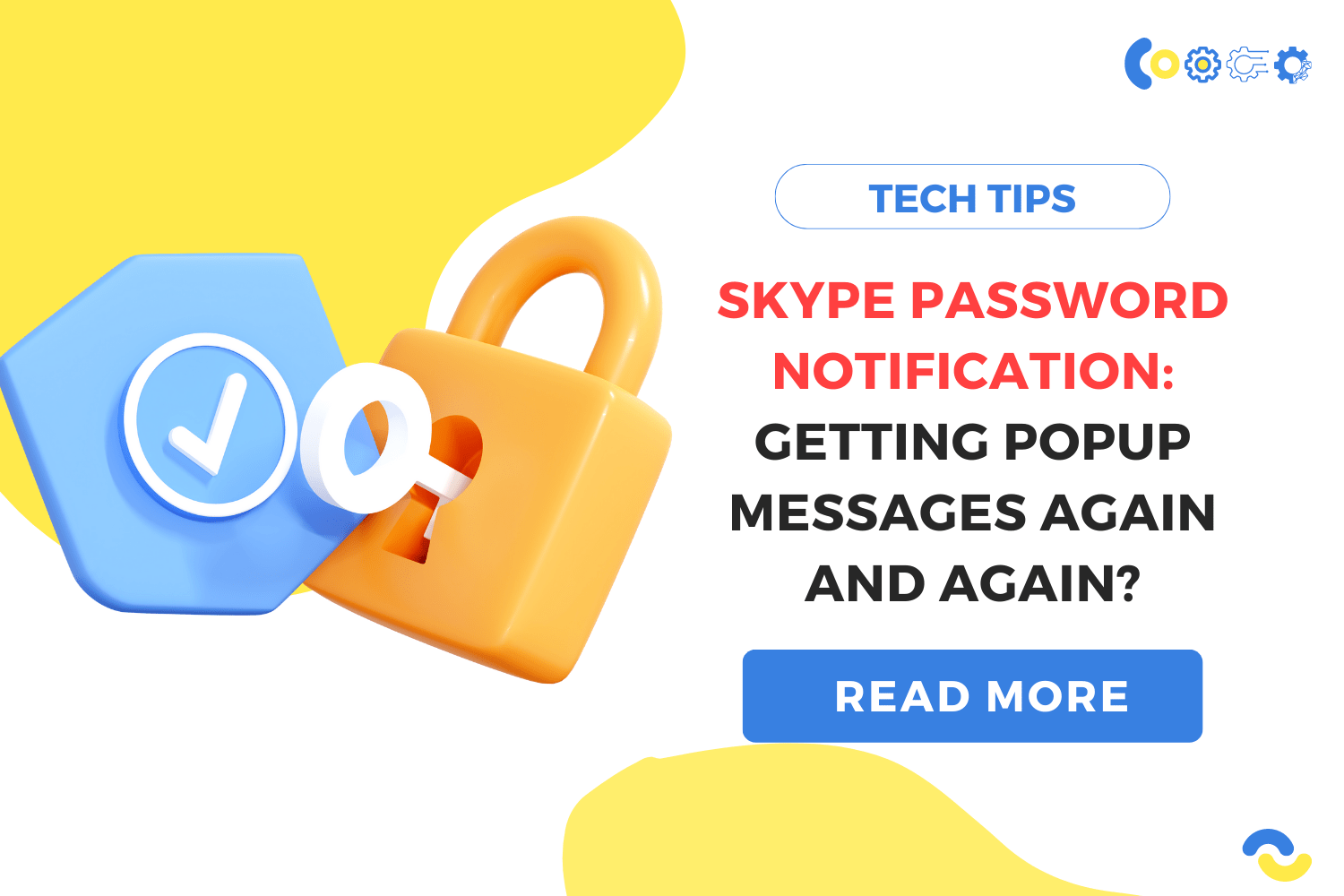Contents
Issue
Skype users have reported an issue with constant password notifications. To resolve this, ensure that your Skype is updated to the latest version. If the problem persists, try reinstalling the application.
Environment
Skype Password Notification
Solution
1. Update Skype App
-
Step 1: Start by going to the Microsoft Store.
-
Step 2: Choose Downloads and updates from the three horizontal dots in the upper right corner.
-
Step 3: Check the Downloads and Updates page to check if a Skype update is available.
If this is the case in Skype Password Notification, you should download the update. If not, your machine already has the most recent version installed.
[Also Read: Troubleshooting Guide: Fixing Skype Not Working Issue ]
2. Update Windows
-
Step 1: To access Update & Security, go to Start > Settings > Update & Security. You’ll be able to see when your computer last checked for updates.
-
Step 2: If there has been a lengthy period of time since the last update, click the Check for Updates button to see if one is available.
Any available update should be downloaded and installed.
3. Remove and Reinstall Skype
-
Step 1: Go to Start > Settings > Apps to remove Skype.
-
Step 2: Look for the Skype application on the Apps & Features tab.
-
Step 3: Select the same and then click Uninstall.
-
Step 4: If any on-screen instructions appear, follow them.
-
Step 5: Choose your PC’s operating system and install the Skype application.
Monitor and manage all endpoints within your network, ensuring the highest levels of security and compliance. Our platform is easy to use, deploy and manage. Our team of experts is available to provide technical support and guide you every step of the way. Click on the link below to get started.
Schedule a Demo