Issue:
There are times when you are unable to see or open attached images in emails that you have sent or received. The only thing we can see is a broken image icon. When this happens, it can be both perplexing and frustrating. The first step is to check the email settings if you are facing this issue. Just follow these steps.
Here is how you can resolve and fix broken images from the email body.
Environment:
Images not showing in E-Mail
Solution:
1. Gmail
Gmail will display images automatically by serving them through their secure proxy servers. If images do not appear automatically, you can manually change your profile.
- Login to your Gmail account.
- Click the Gear icon in the top right corner of your screen, then Settings from the drop-down menu.
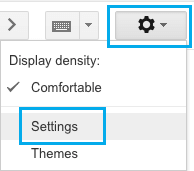
- On the Settings screen, go to the General tab and check the box next to Always display external images.

4. To save this setting, scroll down to the bottom of the page and click the Save button.
Note: Even if you select the “Always display external images” option, Gmail will still scan your emails and may choose not to automatically download images if it suspects they are from untrusted or suspicious sources.
2. Outlook Mail
1.Click on the Gear Icon and click on Options in the drop-down menu.
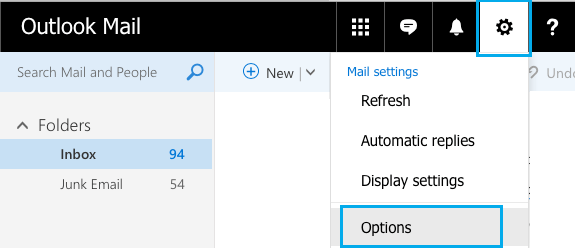
2. Select the option to “Show Attachments, Pictures, and Links from Senders with Good Reputations” from the Filters and Reporting section of the “Junk Mail” section.
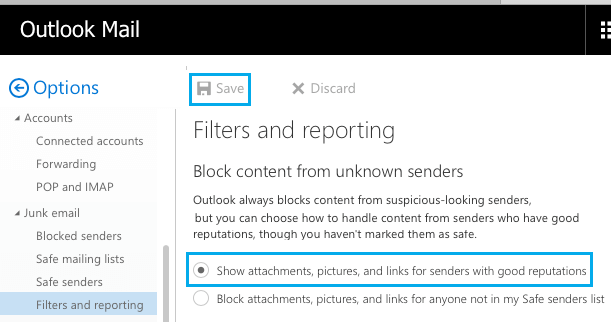
3. Click on Save to preserve this setting in your Email Account.
Outlook 2007
1.On the “Tools” menu, click Trust Center > Automatic Download.
2. Uncheck the “Don’t download pictures automatically in HTML e-mail messages or RSS items” check box.
Outlook 2010 and Up
- On the “File” tab, click Options > Trust Center.
- Under Microsoft Outlook Trust Center, click Trust Center Settings.
- Uncheck the “Don’t download pictures automatically in HTML e-mail messages or RSS items” check box.
Adding senders to the Safe List is a better option.
On the Safety Options screen, click the Security tab, check the box next to “Show images and external content sent from email addresses in my safe senders list,” and then click OK.
If you still cannot view images
- Image URLs that are not hosted in your Constant Contact Library should be hosted on a public web server. If you save your images on your computer or require a password to view them, they will not appear in an email.
- Try opening your email in a different web browser. If the images appear correctly in the new browser, you can try unblocking images in the non-working browser.
- Firewall and intrusion prevention security programs can block URLs or IP addresses, preventing images from appearing in emails or displaying the web version of your email. To ensure that images from your Library can be displayed, create a contact safelist of Constant Contact URLs.
- Sometimes the image is simply too large or in a format that the email client does not support; the most common formats are JPG, PNG, and GIF. In such a case, try saving the image to your computer and try to view it.
Conclusion:
The above steps can take 5 to 10 minutes depending on the engineer. Anakage Cobots can fix the issue “Images not showing in Mail Body” using both Portal or Desktop Application (Agent) at the end point.
The admin can view user analytics from the admin dashboard, and can monitor which solution has been run by the user successfully and which has been not.
Click here to see a blog on “Outlook not connecting” There is much more you can automate, check out our website for more details.
Would you want your users to self-resolve such issues?
Please fill up this form, let us connect and walk you through IT Help Desk Automation use cases.
READ MORE:
HOW TO MANAGE ENVIRONMENT VARIABLES IN WINDOWS?
HOW TO SETUP TIME ZONE IN WINDOWS?
HOW TO REPAIR CORRUPTED WINZIP FILE?
HOW TO RESOLVE BROKEN IMAGES IN EMAIL BODY ?
HOW ACCOUNT LOCKOUTS FOR VARIOUS CREDENTIALS CAN BE RESOLVED

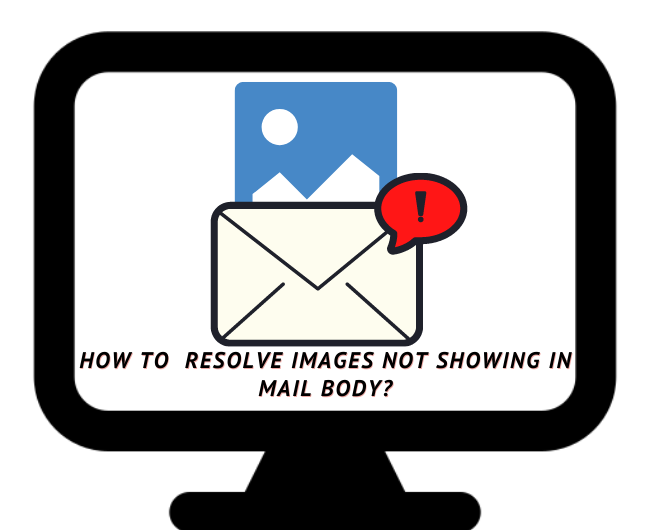
I loved as much as you’ll receive carried out right here. The sketch is attractive, your authored subject matter stylish. nonetheless, you command get bought an impatience over that you wish be delivering the following. unwell unquestionably come more formerly again as exactly the same nearly a lot often inside case you shield this increase.
hello, i came in to learn about this topic, thanks alot. will put this site into my bookmarks.
But a smiling visitor here to share the love (:, btw outstanding style and design .
I went over this site and I conceive you have a lot of good information, saved to fav (:.
I view something genuinely interesting about your web site so I saved to my bookmarks .
I?m certain there are a lot of added nice instances in the long term for individuals who study your website.